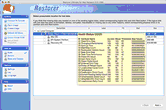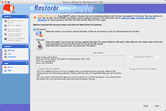-

-
Restorer Ultimate for Mac
- Contents
- Index
- Introduction to Restorer Ultimate for Mac
- Restorer Ultimate for Mac Main Panel, Settings, and Log
- Images and Regions
-
File Recovery
- Recover Files from Existing Logical Disks
- Recover Files from Deleted/Corrupted Logical Disks and Partitions
- Disk Scan
-
Data Recovery from Volume Sets and RAIDs
- Spanned Volumes, Stripe Sets, and Mirrors
- Basic RAID 4 and RAID 5
- RAID 6 Reed-Solomon Presets
- RAID6 (Double Xor) Presets
- RAIDs with Parity Delays
- Advanced RAID Layouts
- Nested and Non-Standard RAID Levels
- Finding RAID Parameters
- Checking RAID Consistency
- Syntax of a Description File for RAID Configurations
- Description Files for RAID Configurations
- Various Disk and Volume Managers
- Data Recovery over Network
- Text/Hexadecimal Editor
- Technical Information
© 2020 BitMart Inc.
All rights reserved.
S.M.A.R.T. data
Restorer Ultimate shows hard drive S.M.A.R.T. states using their icons.
|
Normal : This state indicates that the hard drive is in good conditions. |
|
|
Warning: This state indicates that some small problems with the disk are possible in the future, you may work with it but with cautions and regular check of these parameters. Disk imaging is strongly recommended. |
|
|
Critical: This state indicates that the hard drive conditions are critical and chances of hardware failure are great. The best recommendation for this case is to stop working with the disk and bring it to professional data recovery specialists. You may though continue to work with the disk at your own risk, but disk imaging is very strongly recommended. |
|
You may check the hardware conditions of a drive more thoroughly by viewing its S.M.A.R.T. data. To see it, control-click the drive and select Show S.M.A.R.T. on the contextual menu.
S.M.A.R.T. (Self-Monitoring, Analysis and Reporting Technology) is a technology widely-used in hard drives and solid-state devices that monitors their reliability conditions to predict possible hardware failures.
If drive's S.M.A.R.T. data shows warnings
In case the S.M.A.R.T. data of a drive shows hardware problems, Restorer Ultimate will show a warning. You may check the S.M.A.R.T. data and decide what to do with the drive.
This warning indicates that there are possible some small problems with the disk in the future, you may work with it but with cautions and regular check of these parameters.
Disk imaging is recommended. You may start imaging clicking the create its image with scan information link. Then you may recover your files later from that image.
This warning indicates that the disk conditions are critical and chances of hardware failure are great. The best recommendation for this case is to stop working with the disk and bring it to professional data recovery specialists. You may though continue to work with the disk at your own risk, but disk imaging is very strongly recommended. You may create the image by clicking the Create Image button. Then you may recover your files later from that image.