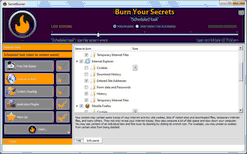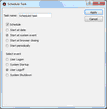-

-
SecretBurner
- Contents
- Index
- A -
Advanced settings
Shortcut menu in Windows Explorer
- B -
Burning level
- C -
Contact Informaiton and Technical Support
- E -
- F -
- H -
- I -
Internet Activity
- L -
Log Settings
- M -
- R -
- S -
System Cleaning
Application Compatibility Cache
Folder's Explorer View Settings
Lists of Taskbar/Start menu files
- T -
Tabs
- W -
Wiping Algorithms
Wiping settings
Wipe System, Internet activity, and Application plugin files Before Deleting
Scheduled Secret Burning Task
You may specify a large secret burning task, which may include wiping unused disk space, cleaning your computer from any internet and document links, application plugins, the wipe lists. You may start this task immediately or set a special time or system event when this task will be started automatically.
To specify a large secret burning task,
| 1 | Go to the Scheduled task section on the left pane |
| 2 | Select the items you want to clear and wipe. |
See more details on the Cleaning Computer help section.
| 3 | Click the Start button and select Burn now if you want to start this task immediately, or Schedule... to specify the time or event when SecretBurner will launch the task. |
| > | If you select Schedule..., the Schedule Task dialog box will appear |
| 4 | Select the necessary options and task name, and click the Apply button. |
You may select the following date/events:
|
Date/Time/Event |
|
|
Start at date |
Select this option and specify the date and time on which you want this task be launched. |
|
Start at system event |
Select this option and the system event on which you want this task be launched. The following events are available: User logon System Startup User logoff System shutdown |
|
Start at browser closing |
Select this option and the browser on which closing you want this task be launched. |
|
Start periodically |
Select this option and the time interval in which you want this task be launched. |
| > | When the date/event occurs, will launch the task . |