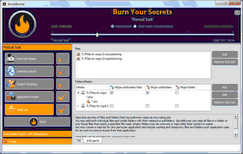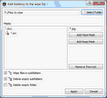-

-
SecretBurner
- Contents
- Index
- SecretBurner
- SecretBurner Main Panel and Options
- How to Burn Your Secrets
- Items to Clean
- Scheduled Secret Burning Task
© 2020 BitMart Inc.
All rights reserved.
Wipe List
You may specify a number of files and folders that SecretBurner will wipe through its secret burning task. This feature may be useful if you want to wipe temporary or scratch folders for some programs. You may include into a wiping list separate files and folders, or subfolders and files that match specified file masks.
Remember: Once wiped, a folder or file cannot be recovered. All its data will be wiped out for good!
Separate files
To add a separate file to the wiping list,
| 1 | Go to the Manual task section on the left pane and click Wiping List |
| 2 | Click the Add button on the Files section and select the file |
| > | SecretBurner will add the file to its Wiping List |
To remove a separate file from the wiping list,
| 1 | Go to the Manual task section on the left pane and click Wiping List |
| 2 | Select he file on the Files section and click the Remove from List button |
| > | SecretBurner will remove the file from its Wiping List |
Folders, subfolders, and file masks
To add a folder to the wiping list,
| 1 | Go to the Manual task section on the left pane and click Wiping List |
| 2 | Click the Add button on the Folders/Masks section and select the folder on the Add folder(s) to the wipe list dialog box |
| 3 | Specify the mask and other options on the dialog box and click the Apply the Mask button . |
Folders/Masks options
|
Select Folder |
Click this button and select a folder you want to add to the wipe list |
|
Add Wipe Mask |
Click this button to add the file mask for the files that would be wiped |
|
Add Keep Mask |
Click this button to add the files mask for the files that wouldn't be wiped |
|
Wipe files in subfolders |
If this check box is selected, SecretBurner will wipe files in the subfolders, too |
|
Delete empty subfolders |
If this check box is selected, SecretBurner will delete subfolders that have no files after wiping |
|
Delete empty folder |
If this check box is selected, SecretBurner will delete this folder if it has no files after wiping |
If you want all files be wiped, specify the *.* file mask
| > | SecretBurner will add the folder to its Wipe List section |
To edit the wiping settings for a folder in the wipe list,
| 1 | Go to the Manual task section on the left pane and click Wipe List |
| 2 | Select the folder and click the Edit button on the Folders/Masks section |
| 3 | Edit the options on the Add folder(s) to the wipe list dialog box and click the Apply button |
| > | New settings will appear on the Wipe List section |
To remove a folder from the wipe list,
| 1 | Go to the Manual task section on the left pane and click Wipe List |
| 2 | Select the folder and click the Removet button on the Folders/Masks section |
| > | SecretBurner will remove the folder from its Wipe List section |